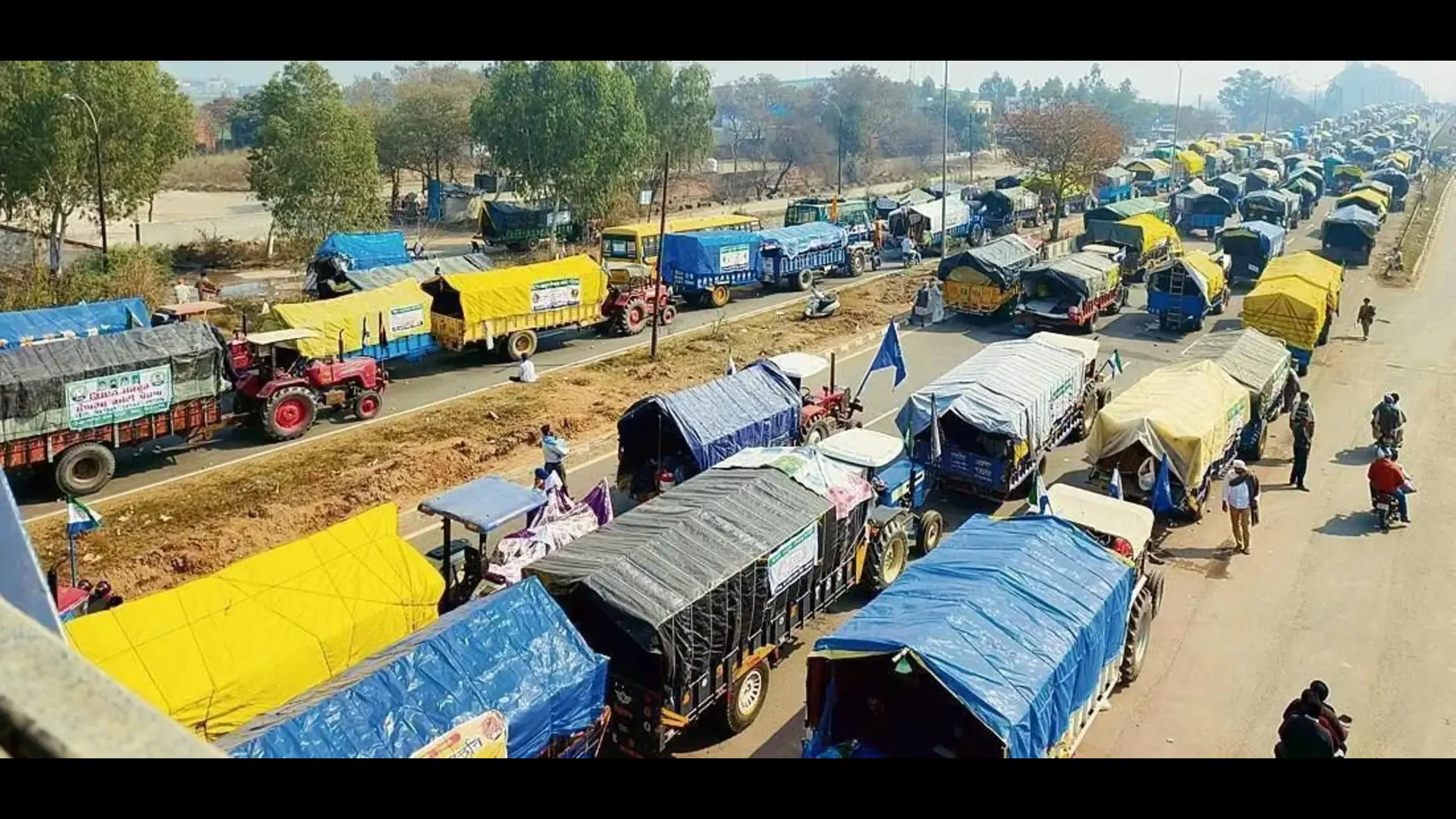The instant messaging service announced on X, “Passkeys are rolling out now on iOS, a more secure (and easier!) way to log back in with Face ID, Touch ID, or your passcode.”
WhatsApp has been introducing new features aimed at enhancing privacy and user experience within the app. Exciting news for iPhone users is that the Meta-owned platform has begun rolling out passkey verification for iOS users. The instant messaging service announced on X, “Passkeys are rolling out now on iOS, a more secure (and easier!) way […]
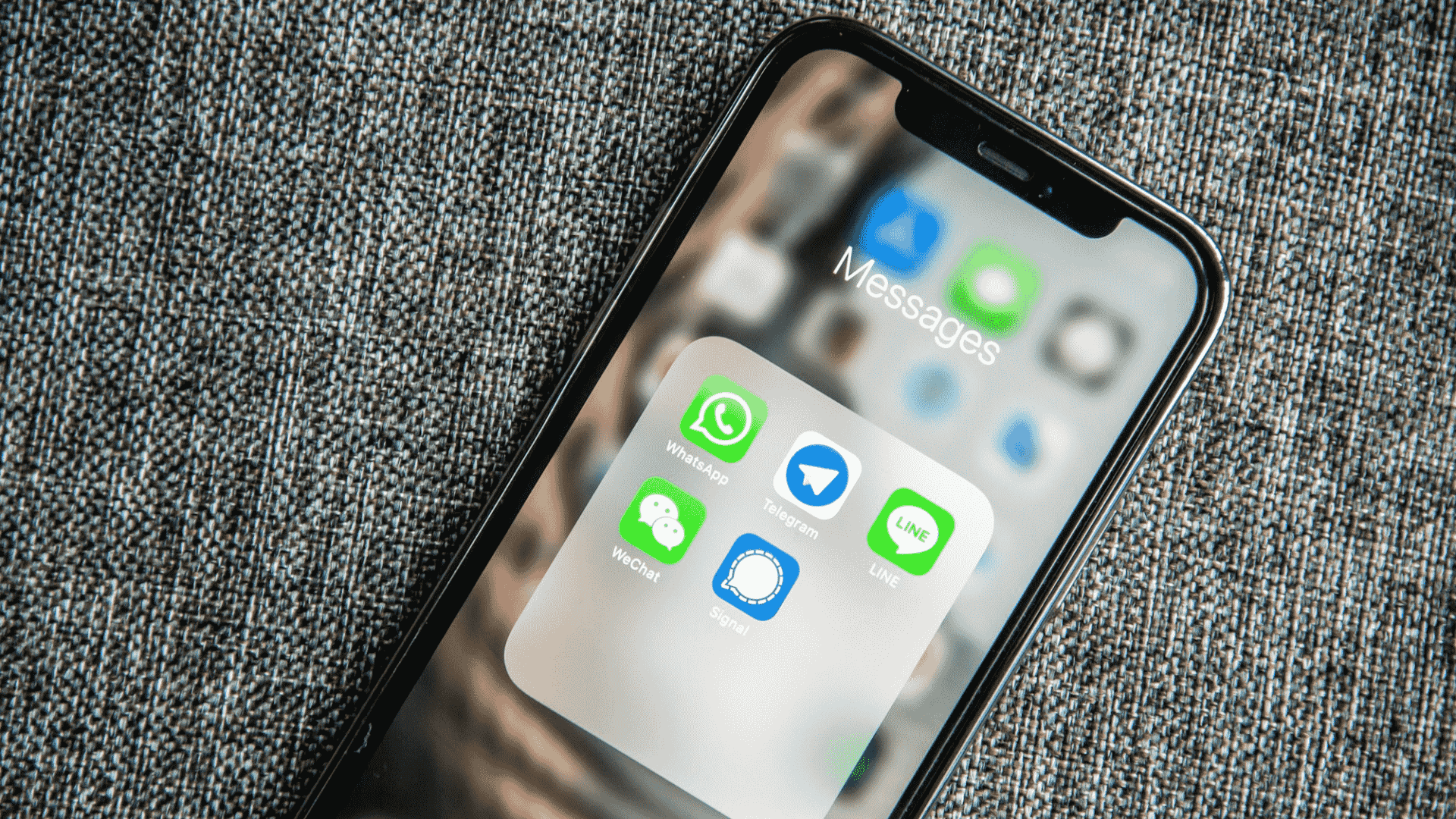
The instant messaging service announced on X, “Passkeys are rolling out now on iOS, a more secure (and easier!) way to log back in with Face ID, Touch ID, or your passcode.”