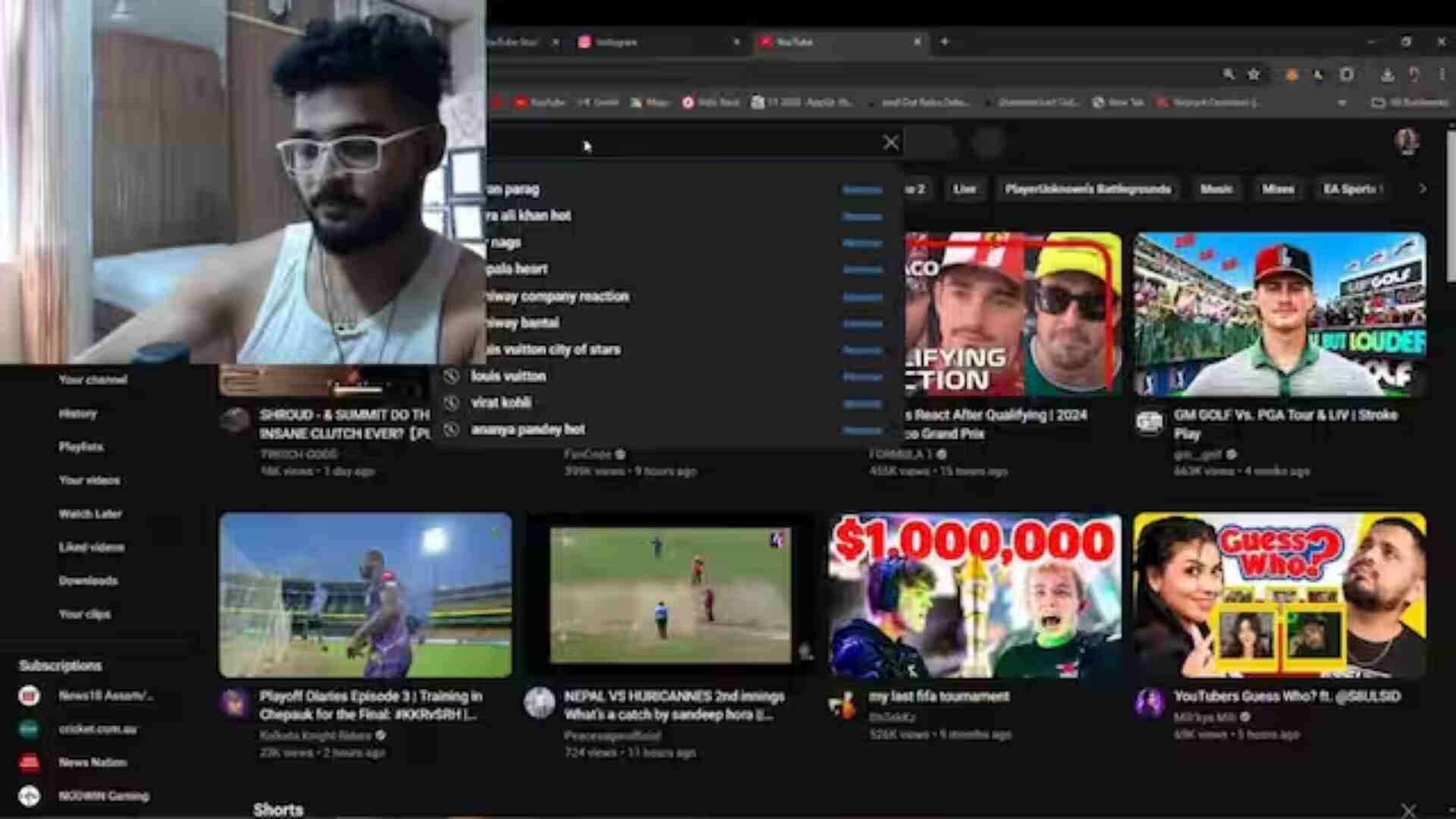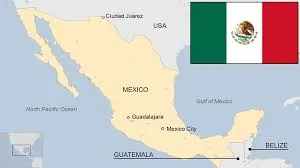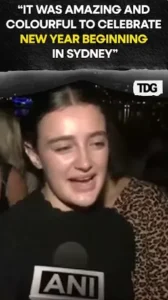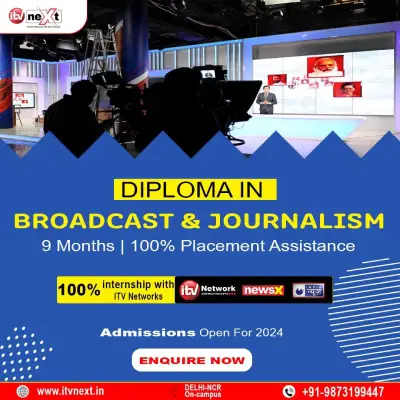YouTube search history can be a landmine that can explode at any moment, and it is particularly important for known personalities or big celebrities. Recently, cricketer Riyan Parag allegedly saw his YouTube search history go viral because of the kind of videos he was searching on the streaming platform.
The searches of the 22-year-old cricketer included some of the popular Bollywood actresses like Ananya Pandey and Sara Ali Khan, which got people talking. Here, we explore the importance of managing your YouTube search history and how to avoid the embarrassment of someone being able to view the content you have been watching.
Pausing Your YouTube Search History
On Desktop:
To manage your YouTube search history on a desktop, follow these steps:
- Go to the My Activity page.
- View your search history and any videos you have searched for on the platform.
- To stop YouTube from recording your search history, turn off the option.
- YouTube will now pause your search history for videos.
On Mobile:
To pause YouTube search history on an Android or iOS device, follow these steps:
- Tap on your profile picture.
- Go to Settings.
- Scroll down to Manage all history.
- Click on Saving your YouTube history and uncheck the search on YouTube option.
- YouTube will pause the search history.
Deleting Your YouTube Search History
On Desktop:
To delete your YouTube search history on a computer, follow these steps:
- Go to the My Activity page.
- Scroll down to see your YouTube search history.
- Click on the Delete drop-down box.
- Select from Delete today, Delete custom range, and Delete all time.
- YouTube will automatically delete all the search history based on your selection.
On Mobile:
To delete YouTube search history on your phone (Android or iOS), follow these steps:
- Open YouTube on your phone.
- Tap on the Search icon at the top-right.
- You will see a clock icon next to your searches.
- Hard press any video from the history.
- A pop-up box will appear, asking you to remove the video.
Using Incognito Mode for YouTube
On Mobile:
To enable incognito mode for YouTube on mobile, follow these steps:
- Tap on your profile picture at the bottom-right.
- Click on the Turn on Incognito button.
- YouTube will stop tracking your search and give you a blank history screen.
On Desktop:
To enable incognito mode for YouTube on a desktop through your web browser:
- Click on the three-dot menu at the top-right of Chrome, Edge, or other browsers.
- Tap on New incognito window to start using YouTube without your search history being tracked for a personalized experience.