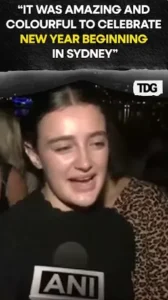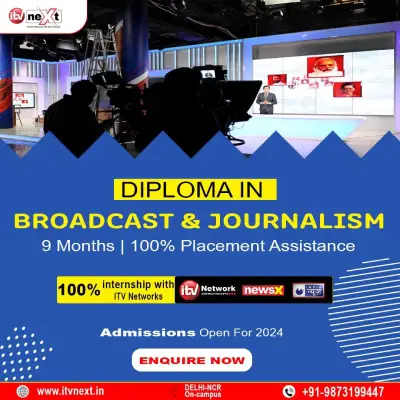Do you want to create Flowchat in Excel but don’t know how to do so? If yes, then don’t be upset! This article will help you to know how to create flowchart in Excel using Shapes, SmartArt and pre-designed templates.
Before creating flowchart in Excel, let’s discuss something about the Excel flowchart which is taught in Excel training in London
What is a Flowchart?
In simple words, a flow chat is a diagrammatic representation of any work flow or process in a sequential order.Itis also said to be process chart in MS Excel. It helps to illustrate a relationship between all the data points by adding clarity within thespread sheets.
What Isthe Use of Flowchart?
The flowchart represents the different steps involving in the process from beginning to end. It is the visual representation that is used to elaborate the entire process flow in easier way.
This helps theusers to identify the errors & avoid pointless steps.All in oneflowchart plays a vital role in analysingand defining a complete process.
Let’s proceed ahead to know how to create a flowchart in Excel.
HOW TO CREATE A FLOWCHART IN EXCEL?
MS Excel provides numerous templates to create flowchart in it. These templates help you to create auseful and attractive worksheet for variouspurposes.
In the below section of this tutorial,we are going to discuss how to create flowchart in Excel using SmartArt and shapes tool. Theseare the most easiest and straightforward to make flowchart in Excel.
Please Note: The steps or guidelines mentioned in this blogareperformed on the MSExcel 2016. Thus, we don’thave guaranteedwhetherthey will work in other versions of the MS Excel or not.
So, let’s dig into the below given techniques:
These are the two possible ways that can help you to draw flowchart in Excel.
- Create an Excel Flowchart Using SmartArt.
- Create an Excel Flowchart Using Shapes Tool.
Method #1: Makea Flowchart by Using SmartArt
Excel provides numerous flowchart designs to its users. You will get all thesedesigning templates in the SmartArt options.
Here’s how to create flowchart using SmartArt:
- Firstly, you need to create the new worksheet in which you like to make flowchart in Excel.
- After that, go to Insert tab then >Illustrations group& choose SmartArt.
- Now, the SmartArt Graphic window will appear.
- From here, you need to choose Process in a left pane.

- Choose your favourite flowchart template that you like to use.
- Hit theOKbutton.
After completing these steps, a new basic flowchart will appear on your spread sheet.
Additionally, you may also customize your Excel flowchart according to your suitability such as by changing shapes, editing text, flowchart type & others. Once done, just save your worksheet after making the changes successfully.
Method #2: Create Flow Chart in Excelusing Shapes
As you know, Excel provides several in-built shapes &symbols on which we can perform some manual adjustments and preliminary formatting while making flowchart in Excel.

Go through the below given process toknow how to create flowchart in Excel using shape tool:
Step 1:First of all, open your MS Excel then go to Insert tab& click on Illustration groupsthen> Shapes option.Step 2:After clicking onthe Shapes opt., you’ll get various shapes and symbols in different categories such as – rectangles, lines,equation shapes, block arrows &many others.
Step 3:Now, scroll down to a Flowchart category that contains various symbols which are used for making flowchart in Excel such as –predefined process, process, decisionand more.
Step 4:By using these shapes and symbols, you can simply create yourExcelflowchart. Just tap on the flowchart shape & add it in the diagram.
Step 5:You may format these shapes or an entire diagram by using several formatting options provided in the Excel.
That’s it! This is how to create flowchart in Excel by usingSmartArt graphics and shapes tool.
Time To Wrap Up
Now, it’s a time to conclude this article!
Excel is a great platform to drawan attractive, traditional and interesting flowchart.The process of creating flowchart in Excel might seem tricky to you but it isn’t so. Here, I have showed you two different methods to create flow chart in Excel.
So, just save your efforts, time and bring creativity to your flowchart by using SmartArt graphics, shapes tooland other options.
Hope, you like reading this post!

![How to Create Flowchart in MS Excel? [Easy Tricks]](https://link4din.com/guardians-numeric-wisdom/wp-content/uploads/2022/07/Picture-1.png)