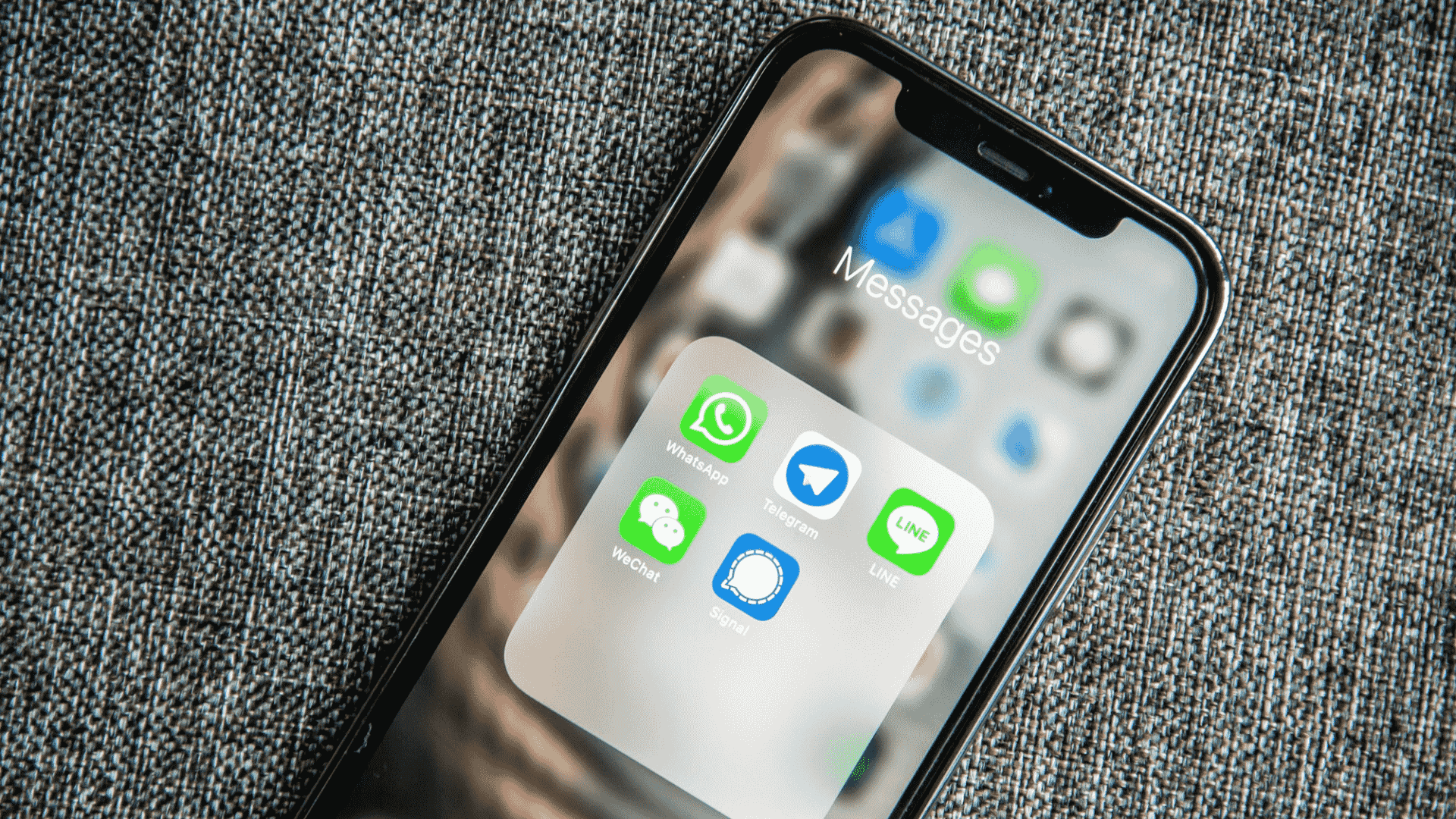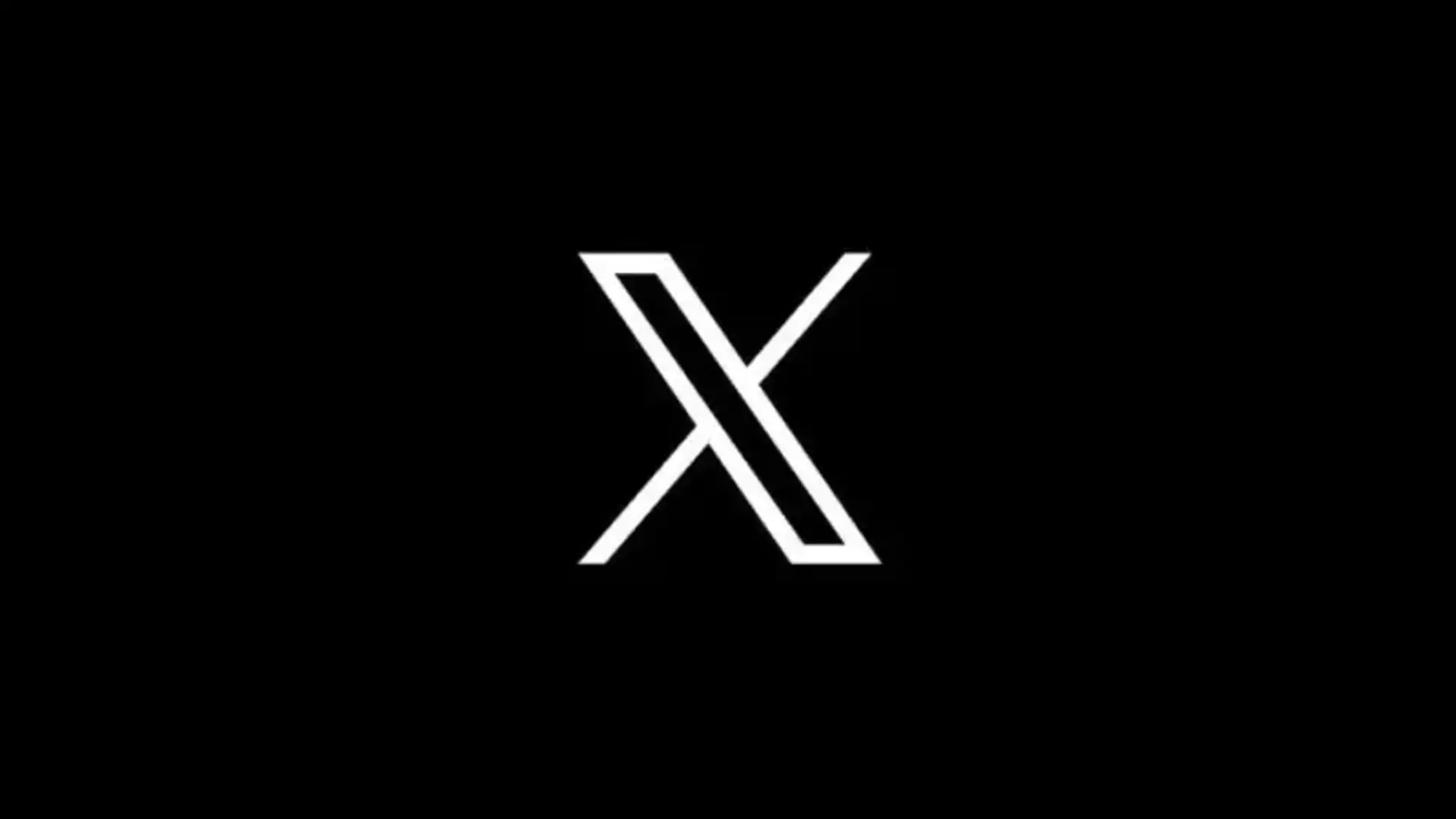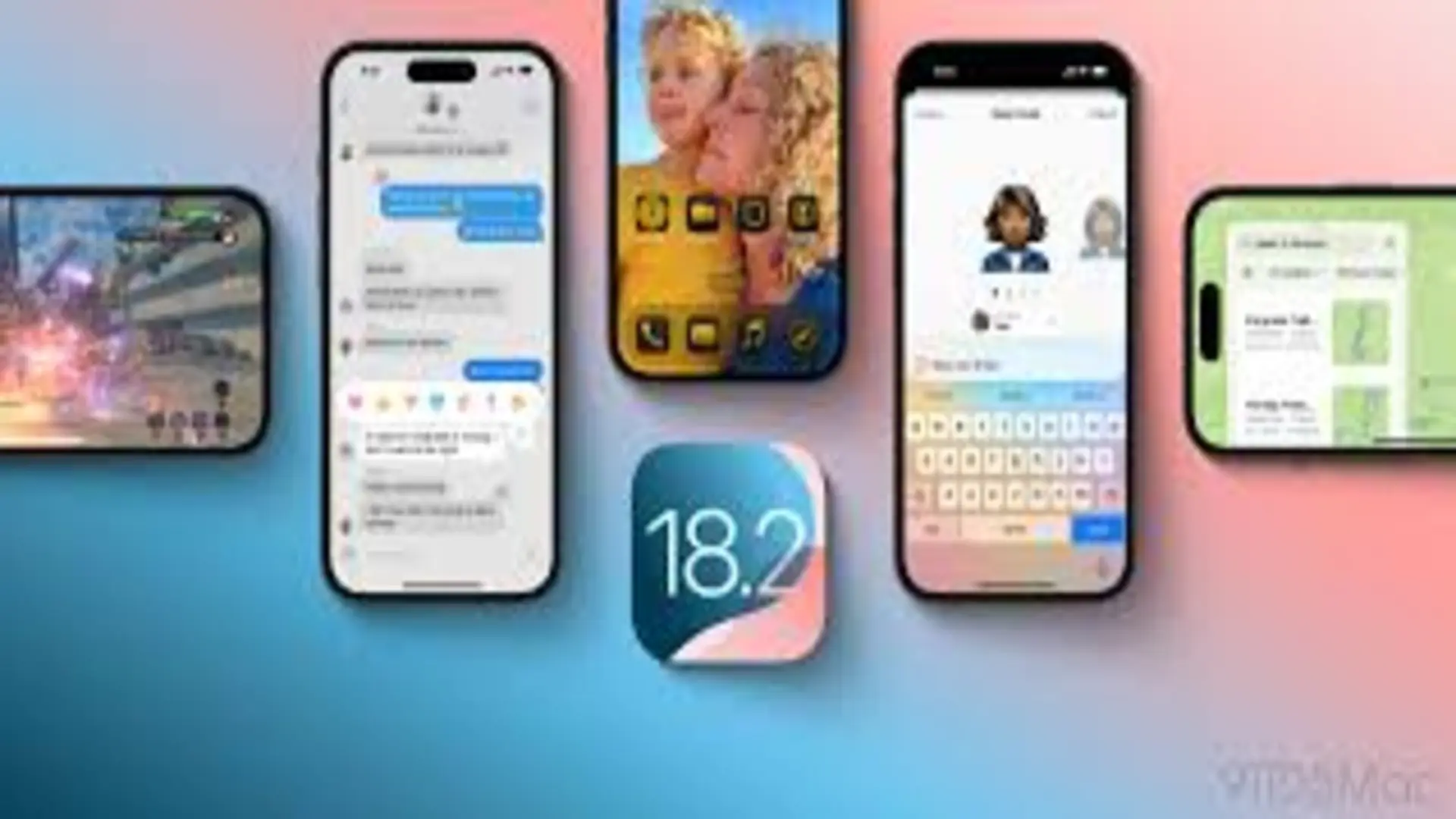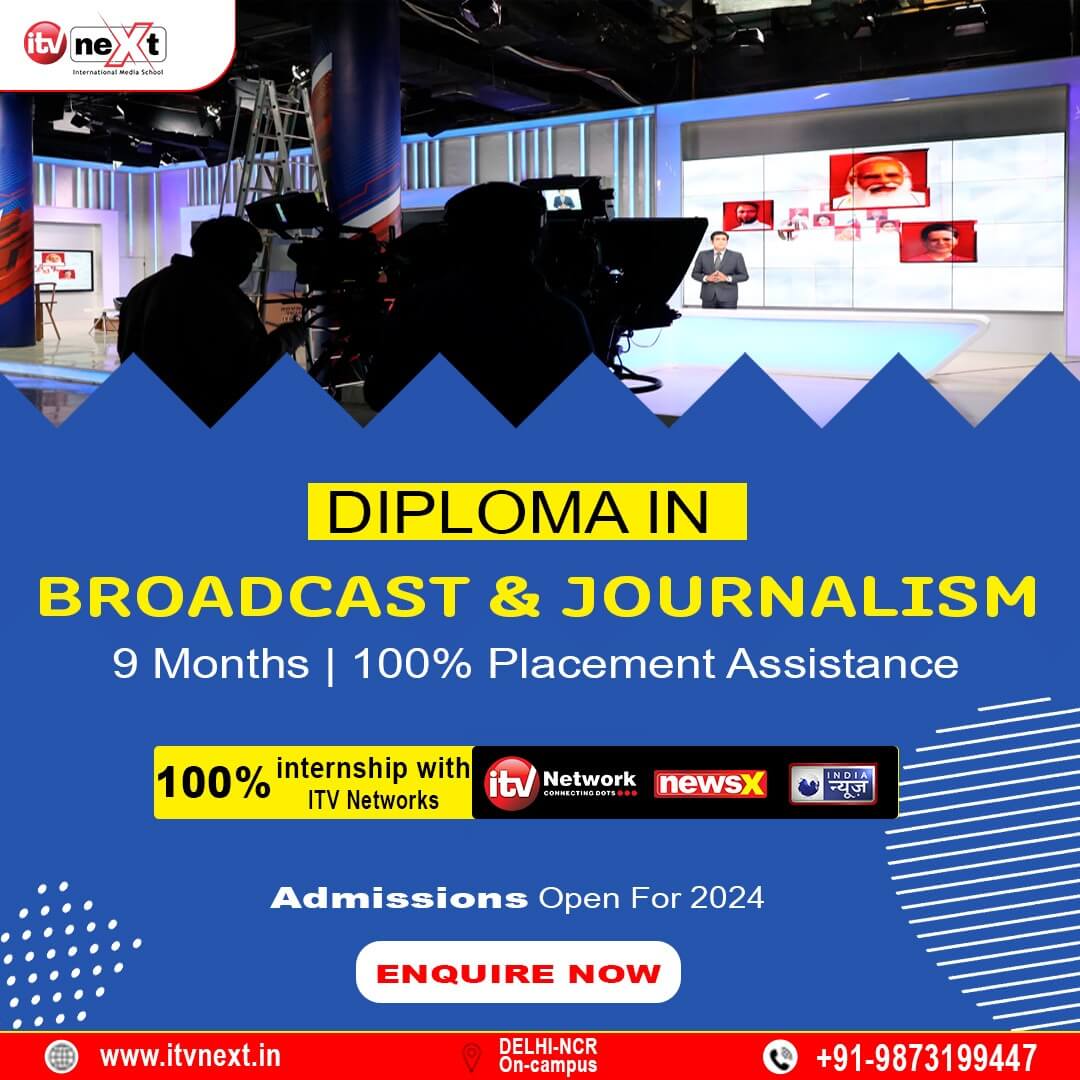WhatsApp has been introducing new features aimed at enhancing privacy and user experience within the app. Exciting news for iPhone users is that the Meta-owned platform has begun rolling out passkey verification for iOS users.
The instant messaging service announced on X, “Passkeys are rolling out now on iOS, a more secure (and easier!) way to log back in with Face ID, Touch ID, or your passcode.”
A safer approach to accessing websites and applications is to utilize passkeys rather than passwords. These keys, unlike passwords, are securely stored on your device and are resistant to theft by hackers. Instead of memorizing complex combinations, users can utilize their device’s security features, such as fingerprint or face scan, to verify their identity. This eliminates the inconvenience of SMS one-time passcodes for users. Since the authentication key is stored on your phone, you can even use Passkey to log in when offline.
As per the company, Passkeys, championed by the FIDO Alliance and endorsed by major industry players such as Google and Apple, signal the advent of a fresh era in online security.
Users of Android were able to access the feature six months ago.
How is a passkey configured?
- Open WhatsApp
- Navigate to the “Accounts” section in Settings.
- Select “Passkeys.”
- A prompt to “Create a Passkey” will appear.
- Press “Continue.”
- It may ask you to verify that you are using the screen lock on your iPhone.
- You won’t need to write down the 6-digit number if you use the security features of your phone to authenticate yourself when accessing WhatsApp on a different device.