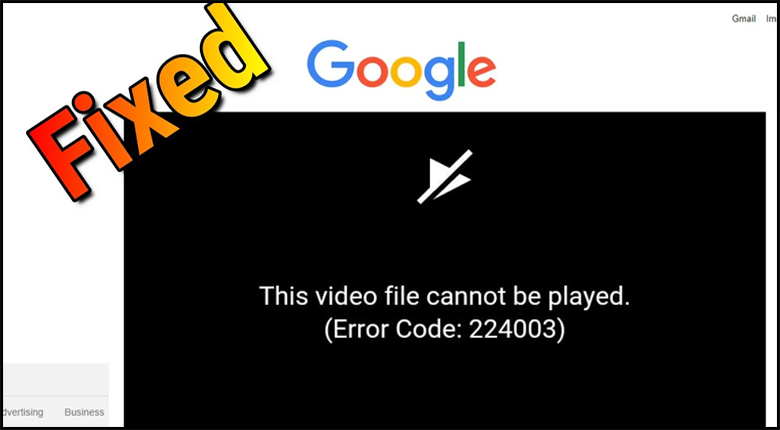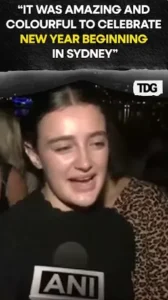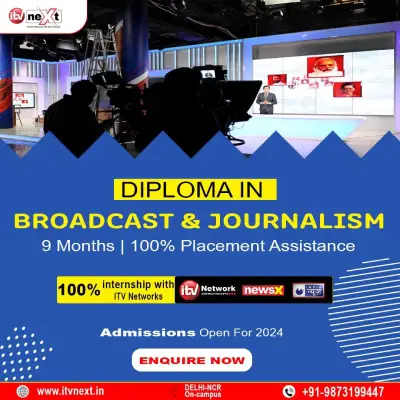Stuck with the error message “this video file cannot be played (errorcode: 224003)” while trying to play video/movies in your web browser? If so, then don’t worry, this article will help you to troubleshoot this error with 3feasible ways to fix this video file cannot be played error code 224003 issue.
Additionally, you will come to know the major causes resulting in this error.
So, let’s go ahead…!
About “Video Cannot Be Played Error Code 224003”
“This video file cannot be played. (Error code: 224003)”is a kind of prominent issue that is usually experienced by the users when they try to play videos or movies in their browser like Chrome, Firefox or Safari.
What Causes “This Video File Cannot Be Played Error Code 224003”?
This error message might occur due to several unexpected reasons. Below I have shortlisted some of the common as well as the root causes of this error.
- Due to poor or unstable internet connection
- Using an out-dated version of the web browser
- Not clearing the cache files & cookies can stop the video playback.
- Some of your inbuilt browser’s settings like plug-in, add-ons, extensions etc., might result in this error message.
- The third-party program might be interfering with the video playback
- When an antivirus in your system considered your video as threat & blocks the playback video automatically.
How to Fix “This Video File Cannot Be Played” Error code: 224003
If you are fed up with this annoying Error code: 224003 and want to get rid of it then go through the below solutions.
Way #1: Check Your Network Connection & Video Source
Before trying any drastic solution, you need to ensure that your device is connected with the stable network connection. If you find the internet connection is slow then this is the real culprit behind this error.
To diagnose the issue, you may go to the Network Settings and check the speed of your internet connection. You need to also ensure that, the website you’re using to access the video is not down.
Way #2: Clear the Cache, Cookies& Browser History
As you know, Cache files, cookies& search history get accumulated on your browser from time to time. These cache files could interfere with your browser’s performance and also slow down the site loading as well.
Therefore, clearing the cache files, cookies and search history of the browser can help you to fix this video file cannot be played error.
How To Clear Cache, Cookies & Browser History On Chrome:
- Open your Chrome browser then tap on Settings.
- After that, scroll down to the Advanced option then > Privacy and security > Clear browsing data.

- Now, tap on advanced option to select a time range of clearing the browsing data to All time.

- Here, you need to check the Browsing history, Download history, Cached images and files, Cookies, & other data.
- Finally, hit on Clear Data.
How to Delete Cache, Cookies & Browsing Data In Mozilla Firefox:
- Open your Firefox browser &tap on Menu which is at upper right corner.
- Choose Settings then> Privacy & Security.
- In the Cookies & Site Data, click on Clear Data.
- Under Clear Data window, you will get Cookies & Cache options &click on the Clear button.

How to Delete Cache, Cookies & Browsing Data In Safari:
- Firstly, you need to open Safari in your Mac &choose History then > Clear History > All History.
- Now, tap on Clear History.
Doing this will delete your Safari cache, cookies& browsing history.
Way #3: Update Your Web Browser
You might experience “video cannot be played error code 224003” if you’re running the older version of the Chrome browser.
Since, the latest updates can fix the errors, bugs & technical glitches, thus updating the web browser could help you to fix video playback error code 224003.
If your browser is not updated, follow the below given steps to update it immediately:
Here’s how to update chrome:
- Open your Chrome browser then tap on Menu (three vertical dots) that is located at the upper right corner.
- Now, click on Help then > About Google Chrome
- Here, you’ll get “Update Google Chrome” option, if the latest version of Google chrome is released then hit the Update button.

How toUpdate Mozilla Firefox
- Open the Firefox &tap on Menu button.
- Then, choose Help then > About Firefox.
- Now, About Firefox window will open. Mozilla Firefox will check for the latest updates & download the update automatically in your system.
- Under Firefox window, tap on the Restart to update Firefox as soon as the downloading process is completed.

Howto Update Safari Browser On Mac
- Firstly, you need to tap on Apple menu in Mac &choose System Preferences.
- Under this window, press on Software Update.
- If the updates are pending here, then install them by tapping on Upgrade Now option.

That’s it! Now, the Safari will update to its latest version.
Time to Wrap Up
This article is all about how to fix “this video file cannot be played. (Error code: 224003)”.
If you are unable to play videos or movies on your web browser and getting error message “this video file cannot be played error code: 224003” then try out the solutions mentioned above in this post.
Hope you like this post!